Estimated reading time: 11 minutes
This guide has been prepared to show you the required steps involved in adding new functionality to your Alexa device using the Skills feature. The guide covers all the Amazon Alexa Echo Speaker and Show devices, including those with a screen and those with just a speaker.
In this guide you’ll find out:
- What is a skill?
- Tips for how to find things you are interested in through the Alexa Skill Store.
- How to use a skill?
Should you have any difficulties please don’t hesitate to get in touch at info@tltechsmart.com.
We have also created a series of videos to help you, which you can find on our YouTube Channel.
What is a Skill? #
A Skill is a bit like a mobile phone application (or app for short). This is an additional piece of software created by a developer to work on the Amazon Alexa platform, the only slight difference is that the software is cloud based and sits with Amazon linked to your online account rather than physically on your actual speaker device. These skills are designed to augment the functionality built-in by Amazon. They cover a range of topic areas from communications to shopping, with the most popular ones providing entertainment.
Most Skills are free, but some have premium versions, meaning there are additional charges to use some of the functionality. These charges vary depending on the skill, and can be one-off payments, monthly rolling subscriptions or packs which have a maximum number of uses or can only be used in a specific time frame. Charges typically are a couple of pounds per month.
You can find out more about Skills on the Amazon website.
Skills are always given a unique name. This is usually two words, to make it easy to remember and say, some skills have longer names which make them harder to interact with.
Here are some examples of skills to try:
- Question of the Day – You answer a new multiple choice trivia question each day, with the opportunity for a bonus question if you get the question right. The skill keeps a running total of your score and play streaks. Just say “Alexa, what’s the question of the day?”.
- Fitbit – If you have a Fitbit watch you can link your account to your Alexa to be able to track your progress using your voice. Just say “Alexa, how many steps have I done today?”
- BBC Good Food – A great way to find new recipes, you can search by food type and ingredients. Just say “Alexa, show me Mediterranean recipes”.
- Headspace – This skill provides guided meditations, including ones designed to help you sleep. Just say “Alexa, ask Headspace for today’s meditation”.
- Kindspace – The aim of this skill is to help you to become more aware of how you are feeling by monitoring key wellbeing indicators. Just say “Alexa, ask Kindspace for my daily check-in”.
- TV Guide – Want to know what’s on? With this skill you can find out more about what is on at a particular time or on a particular channel by saying, “Alexa, ask my TV guide what’s on telly tonight?” or “Alexa, what time is Strictly Come Dancing on?”
How to Find a new Skill? #
There are now hundreds of thousands of skills for Alexa. Finding things that you are interested in can be quite tricky as the search functionality on the Amazon website and in the Alexa app are not great. On first look, you would think that you can search by keywords, customer ratings and how new a skill is, but in reality the results aren’t displayed in any logical order and are strongly influenced by how popular the skills are in terms of their use rather than reviews or usefulness of features.
There are 22 categories of skills in the Alexa app, one of which is the Newest Arrivals which strictly speaking isn’t a category. It should be noted that the Categories listed on the app are different to the Amazon website version, with both Communication and Home Services missing from the list in the app. However, Home Services are treated as a sub-category of Lifestyle and can be found there in the Alexa app. Similarly, Communication sits as a sub-category within the Social category. What’s even more confusing is that many of the main displayed categories are in fact also sub-categories, for example Health & Fitness is a sub-category of Lifestyle.
We’d recommend having a go browsing the store. What you’ll find is there is a very wide variety of skill types even within what should be a narrower category and you may find that the best skills don’t appear on the first page of the search results, so it can take quite a bit of effort to find the right skill for you.
a) Searching for Skills in the Amazon Skill Store #
The main place to research new skills is on the Amazon website where you can see more details about the skill functionality and customer reviews. In this example we’re interested in things related to wellbeing.
- Go to the Amazon Alexa Skills store website.

- You then have a few options:
- In the search bar at the top of the screen type in the keyword you are interested in, for example “wellbeing”. Press return or click on the search icon to the right of the search text. This will bring up a list of search results (often adverts are displayed at the top of the page, so you may need to scroll down to get to the results). You can then scroll through the results which will be ordered by Featured by default or you can click on where it says Sort by and change the order to display the highest customer reviews first (called Avg. Customer Reviews) or to order the results by date if you are looking for new content (called Newest Arrivals).

- Wellbeing skills are generally classed as Health & Fitness. Click on the category Health & Fitness from the list on the left hand side of the screen. This will bring up the search results, showing only the skill icon, name, who the developer is, the average customer rating and how much it costs. From this view it is difficult to see what a skill is actually about, as you only have the skill name and short description for clues.
- You might want to find the newest skills related to your topic of interest. This is where the search functionality is really poor. At the top of the search results on the right hand side of the screen you can click on Sort By button and choose Newest Arrivals. What you will notice is that there will be skills listed as “new” that have a lot of customer reviews, which would be impossible in 7 days. If you click through to look at the full skill listing you’ll see these skills are in fact years old. This is because Amazon class an update to an existing skill as “new”. If the developer re-issues a skill to Amazon for whatever reason, even a minor update, then it will appear higher in the Newest Arrivals search.
- In the search bar at the top of the screen type in the keyword you are interested in, for example “wellbeing”. Press return or click on the search icon to the right of the search text. This will bring up a list of search results (often adverts are displayed at the top of the page, so you may need to scroll down to get to the results). You can then scroll through the results which will be ordered by Featured by default or you can click on where it says Sort by and change the order to display the highest customer reviews first (called Avg. Customer Reviews) or to order the results by date if you are looking for new content (called Newest Arrivals).
b) Searching for Skills in the Amazon Alexa app #
You can also browse the skills in the Alexa app on your mobile phone or tablet.
- Open the Alexa app.
- Tap on three lines in the bottom right corner of the screen.
- Tap on Skills & Games.
- You then have a few options:
- Tap on the magnifying glass in the top right corner of the screen and type in what you’re looking for, for example you could type “wellbeing”. You can then scroll through the results which will be ordered by Relevance by default or you can tap next to where it says sort and change the order to display the highest customer reviews first or to order the results by date if you are looking for new content.
- You can stay on the default Discover page and browse Amazon’s recommendations. These are personalised based on what Amazon knows about your habits, it shows you what it thinks you want to see. At the side of each question/category, you will see text that says “See More”, this brings up the full list of skills in that category. If you are looking for something specific, this way of searching is not as good.
- Scroll through the categories at the top of the page where it says Featured Categories, if you scroll all the way to the right you can select All Categories and then browse from there.
Tips for browsing #
a) What should you look for in a Skill? #
As stated the search functionality on the Amazon Alexa site is not great and there is a very wide range of quality when it comes to skills because they are built by developers independent from Amazon. The checks that Amazon perform before a skill can be published in their store only ensure that no contractual rules are broken and at a basic level the skill “works”. Amazon do not look at the skill design or functionality. So what should you look for in a skill listing?
- Clear description of what the skill does in the search results listing.
- Easy to say commands. Have they included specific command examples or just the generic “Alexa, open Skill Name”.
- High average customer rating, ideally 4 or more stars.
- A higher number of reviews doesn’t necessarily mean a better skill, but as a minimum look for skills with at least 2-3 written text reviews (i.e. not just star ratings).
- Check the date of when these reviews were left, if they are old any issues may have been resolved.
- Check if the developer has replied to reviews. Note that you can only see the full reviews and comments by scrolling to the bottom of the page and clicking “See all reviews”.
- Check if others have marked the reviews as Helpful. Underneath each review entry it will say for example “3 people found this helpful”
- On the listing page, there is space for a fuller description of what the skill is about and how it works. Skills without this may be of poorer quality or have very little actual functionality.
- Does the listing include contact details for the developer? This is a good sign that the developer is keen to hear from customers and make improvements to their skill.
- Older listings will not have links to the developer Terms of Use and Privacy Policies. We recommend checking this as this is a sign of a higher quality skill and level of customer service.
- In the search order rankings, don’t assume that if it isn’t on the first page of results that the skill is not as good. The Amazon algorithm doesn’t order the skills in a logical format, i.e. when sorting by customer rating you will see skills with lower star ratings somehow rank higher than those with higher average star ratings but less total number of reviews. We would recommend going for quality over quantity, hence the tips above about looking at reviews.
Note that there will be some gems of skills that don’t have the above and given that most skill are free you might want to try them out to see what you think. Many developers are individuals with a passion for coding and problem solving and won’t have the resources to market their skill in the same way as a bigger brand name. If you do find any gems, we’d love for you to share them with us!
How to use a Skill? #
a) Enabling a skill #
The first time you want to use a skill you need to say “Alexa, open Skill Name” or “Alexa, launch Skill Name”. On subsequent interactions you can say something like “Alexa, ask Skill Name for skill action”.
You can enable skills from the Alexa app on your smart phone or tablet.
- Open the Alexa app.
- Tap on three lines in the bottom right corner of the screen.
- Tap on Skills & Games.
- Tap on the magnifying glass in the top right corner of the screen and type in the name of the skill you want to enable.
- Tap on the skill.
- Tap on Launch.
You can also enable skills from the Amazon Alexa Skill Store website.
- In the search bar at the top of the screen type in the name of the skill you want to enable.
- Press return or click on the search icon to the right of the search text.
- Click on the skill.
- Click on Enable.
b) Commands #
There should be instructions on the skill page to help you get started. Near the top of the listing there will be some command examples to open and use the skill.

Good skills will have an intuitive conversational design to make it easy for the user to interact with. You should find that many of the commands that you are used to using with the in-built Alexa functionality will work when you are interacting with a skill. For example being able to say “Alexa, next” or Alexa, repeat”.
For further tips on using Amazon Alexa and helping you to get familiar with the features we’ve also prepared a Quick Tips guide. We have also prepared a more detailed guide on how to place video calls via Amazon Alexa.




Leave a Reply