This guide has been prepared to show you how to link a Fitbit smart watch to your Amazon Alexa Echo device or the Alexa app on your phone or tablet. The guide covers all the Amazon Alexa Echo Speaker and Show devices, including those with a screen and those with just a speaker.
The guide instructions are based on the Fitbit Versa 2 model, but are also applicable to the Versa 3 and Sense models. The main difference between the Versa 2 and 3 is that the newer model also has a speaker for you to hear Alexa, rather than just seeing written text on the watch face when Alexa responds.
The Fitbit watch has a number of useful features that integrate with Alexa. Such as:
- Being able to communicate with Alexa in much the same way as you would your smart speaker. Adding things to shopping lists, setting timers, etc are very handy.
- Being able to check your Fitbit data, and how you’re doing with things like steps, sleep, etc. This is done through the Fitbit Alexa Skill.
In this guide we’ll also show you how to set up the shortcut button to the watch to make it easy to activate Alexa without having to go into the menu on the watch screen.
- You will need to have a Fitbit account online to link your device with Alexa. Make sure you have your account details handy for going through the steps in this guide.
- You’ll need to have the Fitbit app installed on your smartphone.
- The Fitbit app must be running in the background on your phone whenever you want to use the Alexa feature on your watch – this can be slightly annoying, if you need to take your phone out to open the Fitbit app.
Should you have any difficulties please don’t hesitate to get in touch at info@tltechsmart.com.
We have also created a series of videos to help you, which you can find on our YouTube Channel.
Setting Up Alexa on Your FitBit Watch #
- Open the Fitbit app
- Tap your profile picture in the top left hand corner.
- Tap the “plus” where it says Set Up.
- Choose your device from the list.
- Then tap Set Up.
- You’ll then be shown the privacy notice.
- Tap Accept.
- Then you’ll see some guidance about how to charge your device. Tap Next.
- The phone will then search for your watch.
- A pin should come up on the watch face and you will be asked to type this into the app.
- You may then be prompted to install updates onto the watch. Tap Next.
- Then choose a wifi connection, by tapping on your network and inputting your wifi password.
- Once connected you should get a verification message. Tap Next.
- You’ll then see some information about how to disable to microphone on the watch should you wish to do this at any point in the future. Tap Got It to continue.
- The next section you’ll see is some handy tips on how to use Alexa. Tap Start Setup.
- A pop-up will then ask you to sign into your Amazon account. Tap Continue. Then Tap Get Started.
- Sign in using your Amazon account details.
- A notice is displayed explaining about privacy and terms of use. Tap Allow.
- Your Amazon account is not connected to your Fitbit account. Tap continue.
- The next part of the on-screen guide is to tell you about the shortcut button on the left of the watch – see below for more information on how to set up this shortcut for activating Alexa. Tap continue.
- Then you’ll be shown some of the smartwatch features and guidance. Keep tapping Next until you get to the All set! screen. Then tap Done.
- You’ll then be offered the Fitbit premium subscription, this is not required for everyday use or to be able to use the Alexa feature. Tap the X at the top left of the screen.
- And the set up is complete.
Setting Up the Fitbit Skill in the Alexa App #
- Open the Alexa app.
- Tap on More, in the bottom right hand corner of the screen.
- Tap on Skills & Games.
- Tap on the search magnifying glass in the top right hand corner.
- Type fitbit and tap search at the bottom of the screen
- Tap on Fitbit in the search results..
- Tap on settings.
- Tap on Link Account.
- You’ll then be taken to the Fitbit log-in page. Input your Fitbit email address and password.
- Then you’ll be asked for permissions, this is what data you would like to share with Alexa. Either select “Allow All” or individually select which ones you want to share. Then tap Allow.
- Your Fitbit account is now linked.
Handy Tips #
To make it even easier to talk to Alexa via your smartwatch, you can programme the Shortcut button, on the left of the watch body.
- Swipe from right to left on the watch face, until you get to the Settings icon.
- Tap on Settings.
- Scroll down through the settings menu until you see where it says Left Button.
- Tap Left Button and then you will see the shortcut options, tap on Alexa and then scroll to the bottom of the menu and tap Save.
- Now when you press and hold the left button, Alexa will activate on the watch and you can give your commands. Note that you don’t need to say Alexa first as the microphone is already on an listening because you have pressed the button.
To turn off the microphone.
- Swipe from right to left on the watch face, until you get to the Settings icon.
- Tap on Settings.
- Scroll down through the settings menu until you see where it says Michrophone.
- Tap where it says Enabled to Disable the microphone.
Here are some things to try asking your Alexa smart speaker:
- “Alexa, ask Fitbit how I’m doing today.”
- “Alexa, ask Fitbit how I slept last night.”
- “Alexa, ask Fitbit how many steps I’ve taken today.”
- “Alexa, ask Fitbit how many calories I’ve burned.”
- “Alexa, ask Fitbit what my resting heart rate is.”
If you’ve been recording information in the app about food and water intake you can also get Alexa to give you a summary of this as well. For example “Alexa, ask Fitbit how much water I’ve drunk today.”




Leave a Reply