Estimated reading time: 14 minutes
This guide has been prepared to show you the required steps involved in using the drop-in functionality of your Amazon Alexa Echo device. The guide covers all the Amazon Echo, Echo Dot, Echo Show and Echo Plus devices. Drop-in is a way of video or voice calling which is similar to an intercom. When you place a call to another Echo device, it will automatically answer without the need for anyone to do anything to answer the call. You can drop-in to people both inside and outside of your home providing appropriate permissions are set up.
You can drop-in on the Echo devices registered to your account, either from another of your Echo devices or from the Alexa app, but it is also possible to permit contacts of your choosing to use the drop-in feature on your devices. This means you could permit a family member or friend the ability to drop-in on your device to check in on you, or vice versa.
You will need to have the Communications feature enabled on your device. We have included instructions on how to do this, if you have not previously set it up for the other features such as video calling or text messaging.
If you can, read this guide in full as it will help you to decide, where there are options, which will be most suitable. Should you have any difficulties please don’t hesitate to get in touch at info@tltechsmart.com.
We have also created a series of videos to help you, which you can find on our YouTube Channel.
You can drop in using the Alexa app to people as long as they are in your contacts list and they have an Amazon Echo device.
Enabling Alexa Communications #
- Sign into the Alexa app with the Amazon account associated with the Echo Device.
- Select Communicate, then enter the mobile phone information and grant permissions for calling and messaging.

- You’ll receive a verification code via text, which needs to be entered in the app.
- You can choose whether to Import Contacts from the mobile device or enter contacts manually. Manually entering the contacts that you want to talk to can help remove clutter in your Alexa contacts list and help Alexa understand who you want to call on the first try.
- There is an option here to enable and turn on the Drop In functionality.
Enabling Drop-in #
Here are the steps to follow:
- Open the Alexa App.

- Tap on Devices in the bottom right corner.

- Tap on Echo & Alexa, top left of the screen.

- Choose the device you want to enable Drop-in functionality on.

- Scroll down the device settings page to Communication, near the middle of the page.
- Ensure Calling & Messaging is enabled for this device.

- Tap on Drop In.

- Select from the options:
- On – Permitted contacts only
This option restricts Drop-in functionality to only the contacts you specifically allow, this will be explained in more detail in the next section of this guide.
- My Household – Only devices on my account
This option restricts Drop-in functionality to only the devices registered to your account or household, for example another device in a different room or the mobile app on yours or a family members phone or tablet.
- Off – Nobody can drop in
- On – Permitted contacts only

Permitting Contacts #
If you choose the option “On – Permitted contacts only”, this will restrict Drop-in functionality to only the contacts you specifically allow. This is our recommended option.
When you enable the Drop-in functionality it will automatically apply to all your household members, meaning if you enable a contact to be able to Drop-in on you they will also be able to Drop-in on anyone you have added to your Household in your Amazon account.
Note: As contacts given Drop-in permissions will be able to “call in” to both your device/s, and anyone in your Amazon account Household devices, please make extra sure you trust any contacts you allow to have this ability.
You can enable a contact for the Drop-in functionality through the Alexa app or through the touchscreen, if your device has one.
Permitting Contacts Through the Alexa App #
These are the steps required to permit a contact to use the Drop-in functionality through the Alexa app:
- Sign into the Alexa app with the Amazon account associated with the Echo Device.
- Select Communicate.

- Tap on the contacts icon, the person icon in the top right corner.

- Select the contact you want to enable Drop-in for.
- Scroll down and tap on the switch to Allow Drop In.

- You will be presented with a warning about the contact and their household members being able to instantly connect with your devices. If you are happy with this tap OK.

Permitting Contacts Through the Echo Touchscreen #
These are the steps required to permit a contact to use the Drop-in functionality through the touchscreen:
- Swipe in from the right hand side of the screen on the Echo Device.
- Select Communicate.

- Select Show Contacts.

- Select the contact you want to enable Drop-in for.

- Scroll down and tap on the slider switch to allow Drop In.

- You will be presented with a warning about the contact and their household members being able to instantly connect with your devices. If you are happy with this tap OK.

Using Drop-In #
The Drop-in feature can be used by using voice commands, from the touchscreen or from the Alexa app.
When you Drop-in on an Echo device without a screen the light ring will pulse green briefly and make a few beeping noises to let anyone near the device know someone is dropping in, before the connection is made. You will then be able to hear and speak through the device.
When you Drop-in on an Echo device with a screen the device will make a few beeping noises to let anyone near the device know someone is dropping in and you will see a blurred image for the first 10 seconds or so, this is to allow the person you are dropping in on the opportunity to move away from the camera or hang up the call before you can properly see them. You will then be able to hear and speak through the device and see through the camera, you will also be visible on that device.
Note: Contacts with Drop-in functionality permitted will be able to “call in” to your device without the need for you to answer the call. Make sure you trust any contact you allow to have this ability.
If your contact has not enabled Drop-in functionality for you, Alexa will say “I couldn’t find anyone named {{contact’s name} who have granted you drop-in permissions”. In this case you will need to contact the person and ask them to enable Drop-in functionality for you and, if required, talk them through the previous steps in this guide.
Drop-In Using Your Voice #
To start a Drop-in call using voice commands…
- Say “Alexa drop-in on {contact’s name}” or say “Alexa drop-in on {device name}”
As long as there is not more than one similar name to what you asked and the contact has enabled Drop-in functionality for you, you will connect directly to your contact’s Echo device.
When using voice commands, if your contact has more than one Echo device, the system will automatically select which device to Drop-in to. This is not ideal if you have devices in different rooms. So for this reason you may wish to use the touchscreen or the Alexa app to be able select the exact device to call.
Drop-In to a Device in Your Household Using the Touchscreen #
To start a Drop-in call to one of the devices in your household registered to your account using the touchscreen…
- Swipe in from the right hand side of the screen on the Echo Device.
- Select Communicate.

- Select Drop In from the list

- Select the device you want to Drop-in on.

Drop-In to a Permitted Contact in Your Contacts List Using the Touchscreen #
To start a Drop-in call to one of your contacts using the touchscreen…
- Swipe in from the right hand side of the screen on the Echo Device.
- Select Communicate.

- Select Show Contacts In from the list

- Select the contact you want to Drop-in on.

- Tap on the Drop In icon.

- If the contact has more than one device you will be asked to choose which device you want to Drop-in on.
Drop-In to a Device in Your Household Using the Alexa App #
To start a Drop-in call to one of the devices in your household registered to your account from the Alexa app…
- Sign into the Alexa app with your Amazon account.
- Select Communicate.

- Tap on the Drop In icon, near the top of the screen.

- Select the device you want to Drop-in on.

Drop-In to a Permitted Contact in Your Contacts List Using the Alexa App #
To start a Drop-in call to one of your contacts from the Alexa app…
- Sign into the Alexa app with your Amazon account.
- Select Communicate.

- Tap on the contacts icon, the person icon in the top right corner.

- Select the contact you want to Drop-in on.
- Tap on the Drop In icon, near the top of the screen.

- If the contact has more than one device you will be asked to choose which device you want to Drop-in on.

For further tips on using Amazon Alexa and helping you to get familiar with the features we’ve also prepared a Quick Tips guide. We have also prepared a more detailed guide on how to place video calls via Amazon Alexa.
We hope that you’ve found this guide useful, if you would like to be kept updated periodically when new content is available you can subscribe here.




Leave a Reply