Estimated reading time: 5 minutes
This guide has been prepared to get you started making your first video call using an Amazon Alexa device. It includes an overview of system requirements, how to add contacts into the address book and then step-by-step pictorial guides for how to make a call. We’ve included some common trouble shooting advice, but should you have any other difficulties please don’t hesitate to get in touch.
We have also created a series of videos to help you, which you can find on our YouTube Channel. The video which goes along with this guide is here:
Requirements #
You will need the following to be able to initiate video calls between Alexa devices or apps:
- (a) Alexa device with video functionality, e.g. Echo Show, Echo Show 5, Echo Show 8, Echo Spot or Fire HD Tablet. (b) Alexa app on a device with video functionality, e.g. mobile phone with camera. See our devices guide for further information.
- Contact details for someone with a Echo Show, Echo Show 5, Echo Show 8, Echo Spot or Fire HD Tablet device.
Adding Contacts #
Contacts need to be added in the Alexa app.
There is an option to include all the contacts from the phone/device the Alexa app is on or you can add contacts manually. The guide which follows shows you how to add in details manually.
- Open the Alexa app and select Communicate 1.
- Then select the Contacts symbol 2.
- In the contacts screen click on the 3 dot menu 3, top right of screen or Add New.
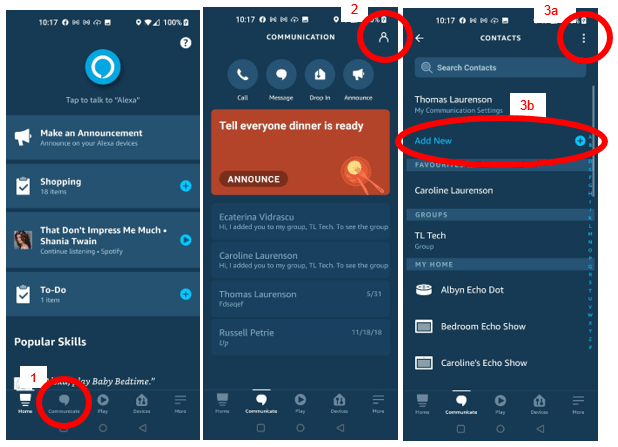
Select Add Contact 4a or 4b.
- And fill in the contact information, followed by clicking Save 5, in the top right corner of the screen.

Placing a Video Call #
To place a video call through Alexa you can either use:
- The Alexa app on a device with a camera or
- An Alexa device with a camera.
Alexa App #
- Open the Alexa app and select Communicate 6.
- Then select Call 7.
Search for the contact 8, or scroll to the contact in the list and click on them.
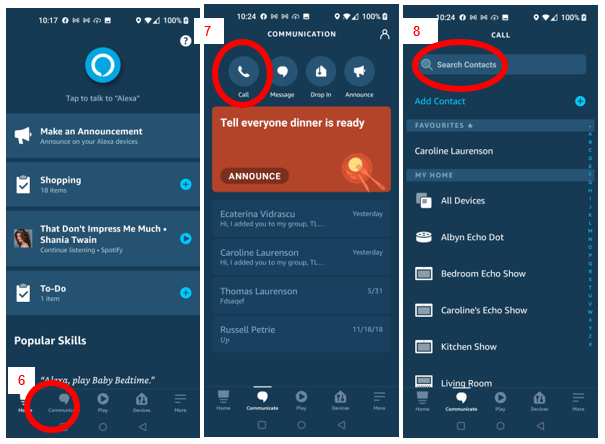
- Select the type of call you want to place from the options on the screen 9.

Alexa Device with Camera #
There are two methods to place a video call through an Alexa device:
- Voice – Say “Alexa, Video Call Caroline”. Note that if you have more than one Caroline in your contacts list Alexa will ask you to confirm the full name of the person you would like to call, just respond by saying the full name, i.e. “Caroline Laurenson”.
- Touch Screen – Some Alexa devices allow you to swipe in from the right side of the screen and select a contact to call.
- To place a call via the touch screen select Communicate a.

- Select Call b.

- Select the contact you wish to call.

- If the video is off you can turn the video on by clicking on the Video camera icon c.

Ending a Call #
To end the call either click on the End button10 on the screen or say “Alexa, End Call”.
If you do not see the End button on the screen try tapping on the screen to make it appear.

Trouble Shooting Advice #
1. Video not visible
If you cannot see video from the other person ask them to check if their video is activated, they can check if the Video Off / Video On button is visible on the screen.
Some of the newer Alexa devices have a switch or slider to block off the camera for privacy. This needs to be Off / Open to allow video calls.
2. Alexa says “I don’t know which contact you mean”
Manually scroll to and select the contact in the contacts list.
This is caused by there being more than one entry in the contacts list with the same, or very similar, names.
We hope that you’ve found this guide useful, if you would like to be kept updated periodically when new content is available you can subscribe here.




Comments (4)
In the UK Alexa says group calling not supported by this device which I have an iPhone 11 with IOS 14 . Disappointed
We don’t know the exact launch date for this new feature as it was only announced just before Christmas. It will be a very handy way to call more than one person. As we understand it you will be able to create and name groups using the Alexa app. You then add adult contacts into the group, anyone added will have to opt in to be part of group calling. To then use the feature you can say commands like “Alexa, call my family” to connect to your My Family group.
My brother and I have tried video calling via Alexa app on our phones, but when we try to flip the camera between selfie mode and regular, it disables the camera and will not allow us to turn it back on. Whoever flips their camera gets the camera disabled. When we tap the camera to turn it back on, it automatically turns right back off and we can not figure out a solution. Any ideas?
Steph,
I tried it just now and it appears to work on my phone.
Perhaps if you remove and reinstall the Alexa app it could work, I have seen that work in the past.
Otherwise, it may be a phone related issue.
Sorry I couldn’t be more help.