Estimated reading time: 3 minutes
This guide has been prepared to show you the required steps involved in creating reminder that you can use with your smart speaker. The guide covers all the Amazon Alexa Echo Speaker and Show devices, including those with a screen and those with just a speaker.
The Alexa app Reminder function allows you to set a custom prompt for a certain time of day and is great for medication reminders or if you need to be doing something specific, such as exercising or flossing your teeth. The really hand thing is you can customise what Alexa says and also which device or devices activate.
Should you have any difficulties please don’t hesitate to get in touch at info@tltechsmart.com.
We have also created a series of videos to help you, which you can find on our YouTube Channel.
Creating a Reminder with the Alexa App #
You can set reminders with Alexa, either one off reminders or repeating reminders. For example you could set a reminder to prompt you to take your medication which repeats every day. When setting the reminders via the app you can select what device you would like to announce from, this can be all of your devices, one of your speaker devices or the app on your phone. Note that this is the best way to set recurring reminders as if you do it with your voice you are not able to do this.
Here are the steps to follow to set up the reminders using the Alexa app on a mobile or tablet device:
- Open the Alexa app.
- Tap on three lines in the bottom right corner of the screen.
- Tap on Reminders.
- Tap on Add Reminder.
- Enter the name of your Reminder, i.e. It’s time for your medication.
- Tap on Announces from. Here you will see a list of all your speaker and connected devices/apps, you can choose one of these, or your mobile phone, or you can choose a Group of Devices like Everywhere.
- Enter the date that you would like the reminder to begin from.
- Tap on Repeat.
- Tap on Daily.
- Choose your time, but tapping on the time and scrolling through to set the time.
- You can also set who the reminder is for if you have profiles set up on your account. Tap on “Reminder for” and select yourself or the person it is for.
- Tap Save when you have set your times.
The great thing about reminders are that they are fully customisable and once programmed in you don’t have to worry about doing it again.
You can pause your reminder by going into the app and tapping on the toggle button where it says pause. This can be handy if you are going to be on holiday and your routine changes temporarily.
If you want to delete your reminder, go into the app and the reminder you no longer need, you will see there is a delete button at the bottom of the reminder entry. At the time of writing, this is slightly covered over by the bottom menu bar, but you should still be able to access the Delete function.
Creating a Reminder with Your Voice #
Here are the steps to follow when using your voice to set-up the reminder.
- Alexa, set a reminder.
- What’s the reminder for?
- Take my medication
- When should I remind you?
- 8am
- Okay I’ll remind you at 8am.
You can delete your reminder that you’ve set by saying “Alexa, delete my reminder”
You can also check what reminders you have set by saying “Alexa, what are my reminders?”




Leave a Reply