Estimated reading time: 7 minutes
This guide has been prepared to show you the required steps involved in changing the Wake Word on your Amazon Alexa Echo device. The guide covers all the Amazon Echo, Echo Dot, Echo Spot, Echo Show and Echo Plus devices, although the available methods differ slightly depending on whether your device has a screen or not.
The Wake Word is what you say to get Alexa to listen to you, it activates Alexa, it is sometimes also called the activation word. It can be useful to change this in some situations, such if you have more than one device that can be heard from neighbouring rooms, i.e. between the kitchen and living room.
NOTE: There are currently only five choices of Wake Word; Alexa, Amazon, Echo, Computer or Ziggy.
The wake word can be triggered accidently by similar sounding words. So you may want to test out which one will work best for your situation. Of the four wake words, Echo is the one with highest incidence of false activation, due to the number of similar sounding words.
If you can, read this guide in full as it will help you to decide, where there are options, which will be most suitable. Should you have any difficulties please don’t hesitate to get in touch at info@tltechsmart.com.
We have also created a series of videos to help you, which you can find on our YouTube Channel.
You can set the Wake Word using the:
- Alexa app
- Alexa web console or
- Touch screen (if your device has one)
Here are some handy links to the app stores for Android and Apple and to the computer console:
We will cover each of the three methods in this guide.
Setting Your Wake Word Using the Alexa App #
These are the steps you need to follow to set your Wake Word using the Alexa App on your mobile phone or tablet:
- Open the Alexa App.

- Tap on Devices in the bottom right corner.

- Tap on Echo & Alexa, top left of the screen.

- Choose the device you want to set the Wake Word for.

- Scroll down the device settings page to Wake Word.

- Select the Wake Word you want to use from the list.

Setting Your Wake Word Using the Alexa Web Console #
To be able to set your wake word using the Alexa web console on your computer, you will need to access the Alexa web console using the link below.
Here are the steps to follow:
- Open the Alexa console on your computer.
- Click on settings in the menu on the left side of the screen.

- Choose the device you want to set the Wake Word for from the list of devices.
- Scroll down and click on Wake Word, about half way down the screen.

- Click on the drop down menu and select the Wake Word you want to use from the drop down menu.
- Click Save to save your chosen Wake Word.

Setting Your Wake Word Using the Touch Screen #
These are the steps you need to follow to set your Wake Word using the touch screen on your Echo Device:
- Swipe down from the top of the screen.
- Tap on the Settings “cog” icon at the right hand side.

- Scroll down and tap on Device Options.

- Scroll down and tap on Wake Word.

- Select the Wake Word you want to use from the list.

For further tips on using Amazon Alexa and helping you to get familiar with the features we’ve also prepared a Quick Tips guide.
We hope that you’ve found this guide useful, if you would like to be kept updated periodically when new content is available you can subscribe here.







Leave a Reply