Estimated reading time: 7 minutes
This guide has been prepared to get you started with your Amazon Echo smart speaker device. It covers the Echo Dot, Echo and Echo Plus, i.e. the devices without any screen or clock display. We have a separate set-up guide for the Echo Show devices which have touch screen interface.
This guide includes an overview of requirements and how to complete the set-up of the device using the Alexa app. If you can, read this guide in full as it will help you to decide, where there are options, which will be most suitable. Should you have any difficulties with these steps please don’t hesitate to get in touch at info@tltechsmart.com.
Requirements #
You will need the following to complete the set-up of an Alexa smart speaker device:
- Wi-Fi network (wireless internet access) available in the property where the device is to be used.
- Alexa smart speaker device (without a display), e.g. Echo Dot, Echo, Echo Plus. See our device guide for further information.
- Alexa app on a smart phone or table.
- An Amazon account.
Set-up During Purchase #
The set-up procedure begins during purchase of the Echo device. On the Amazon purchase page below the Add to Basket and Buy Now buttons you will see two tick boxes1, one for “This is a Gift” and one to “Link to my Amazon account to simplify setup”.

NOTE: Amazon will tick the “Link to my Amazon account to simplify setup” box by default. This may not be desired if you are buying the device for someone else. Don’t worry if you have purchased the device and it arrives linked to your Amazon account, as you can reset the device and then configure the settings manually. See our guide of how to factory reset your device.
There are three options:
- Leave the “Link to my Amazon account to simplify setup” box ticked.
The device will be pre-configured with the name and Wi-Fi details saved in your Amazon account. As long as your details are up to date with Amazon set up is as easy as removing the device from the packaging, plugging it in, switching it on, connecting to your Wi-Fi (it may then download any required updates) and it is ready to use.
- Select the “This is a gift” tick box.
This will automatically deselect the “Link to my Amazon account to simplify setup” box and allow you to adjust the packaging and delivery options to suit. The device will have no settings pre-configured.
- De-select the “Link to my Amazon account to simplify setup” box.
The device will have no settings pre-configured.
Set-Up at Home #
If you are setting the device up for someone else there are two options:
a) Buy the device through their Amazon account, so that the device comes pre-configured and then walk them through the final set-up to connect the Wi-Fi
b) Configure the Echo Show before sending it to them to complete the final set-up of logging into their Amazon account and connecting to the Wi-Fi
a) Configure the Echo Device during purchase by using their account details #
If you can access the Amazon account for the person you are setting up the device for you can simplify the set-up process by purchasing the device through their account and ensuring the “Link to my Amazon account to simplify setup” box is ticked.
This means that, following plugging in the device, you only need to help them to find their Wi-Fi and put in their Wi-Fi password to get the device up and running.
b) Walk them through the full set-up over the phone #
Once the other person has received the device you should walk them through the following steps over the telephone:
- Remove the device from the packaging.
- Plug in the device and wait for it to start.
- Download and install the Alexa app on a mobile device, mobile phone or tablet.
- Sign in to the Alexa app using their amazon account.
- Tap on “Devices” at the bottom of the screen.

- Tap on the plus icon in the top right corner.

- Tap on “Add Device”.

- Tap on “Amazon Echo”.

- Tap on the “Echo Smart Speakers” option that lists Echo, Echo Dot, Echo Plus and more.

- When the Echo Device is plugged in and the light is spinning yellow click “Yes” to start the app searching for it.

- Your Echo device should show up in the list when found, tap on it in the list to continue.

- Tap on your wireless network name and then enter your Wi-Fi password if required.
- If you have other Alexa devices, it will automatically connect to the same wifi settings. You have the option to change this.

- You will then be asked to select your language, Then tap continue.

- If you entered the Wi-Fi details correctly you will see a screen telling you “Your Echo Dot is now connected.”

- You will be asked to select the room that your device is located in, then tap continue.
- The app will then ask you to confirm your location.

- Your device setup is now complete.

We hope that you’ve found this guide useful, if you would like to be kept updated periodically when new content is available you can subscribe here.




Leave a Reply