Estimated reading time: 8 minutes
This guide has been prepared to show you the required steps involved to link your music streaming accounts to your Amazon Alexa Echo device. The guide covers all the Amazon Echo, Echo Dot, Echo Spot, Echo Show and Echo Plus devices.
If you can, read this guide in full as it will help you to decide, where there are options, which will be most suitable. Should you have any difficulties please don’t hesitate to get in touch at info@tltechsmart.com.
We have also created a series of videos to help you, which you can find on our YouTube Channel.
You can play music that you have previously purchased from Amazon either in hard or digital copy for free from your music library. There are also a number of subscription music streaming services that work with Alexa. If you have one of these already you can link it with your voice assistant. Each of them works in a very similar way, where you ask for the name of the song that you would like, or type of music that you would like. Why not try saying “Alexa, play Elton John on Spotify” or “Alexa, play my jazz playlist”.
The most common online music services are:
- Amazon Prime £79/year: The Amazon Prime service is most well-known for the unlimited free delivery on shopping, but it also includes a wide range of other benefits, including access to videos, music and photo storage. The Prime music library has over 2 million songs.
- Amazon Music Unlimited from £8.99/month: If you want access to a bigger song library (over 90 million songs) you can sign up for Amazon Music Unlimited. You can trial it free for 1 month (sometimes there are deals for longer trials).
- Apple Music from £9.99/month: If you’re already a user of Apple products you might prefer to stick with their music service. It is still compatible with other devices and has a music library similar in size to Amazon Music Unlimited, with over 90 million songs. You can trial it free for 1 month.
- Spotify from £9.99/month: Spotify is another really popular service. There are over 82 million songs and currently the service is offering a free 3 month trial. Spotify premium also includes access to over 3 million podcast shows. Their library of content is growing every day by thousands of new things to listen to. A nice touch is that you can create collaborative playlists and share them with friends and family that they can also edit and add to.
- Deezer from £11.99/month, or £8.99/month when you sign up for a year: Deezer may have a smaller following than the other providers, but they do boast a large music library of over 73 million songs. They also have a neat, personalisation feature called Flow, which curates a playlist for you. You can use it with your Alexa device by saying “Alexa, play Flow”. Similar to Spotify they have a large podcast library included in the subscription.
- Note: that these details are correct at the time of writing.
We will cover a range of methods to link and manage your music in this guide.
Linking Music Streaming Services using the Alexa App #
These are the steps you need to follow to link music streaming services to your account using the Alexa App on your mobile phone or tablet:
- Open the Alexa App.

- Tap on three lines in the bottom right corner of the screen.

- Tap on Settings at the bottom of the menu.

- Scroll down and tap on Music & Podcasts in the Alexa Preferences section.

- You will see the music streaming services currently clinked to your devices in the Manage Services section with Link New Service above it. Tap on Link New Service to see the services you can link to your account and to enable them.

- You will see the available services like below, Apple Music, Spotify and Deezer, your available services may be slightly different.
- Tap on a service to link it.

- Tap Enable To Use and complete the account linking, if required. You will most likely need to enter email and password information for the selected service.

- Repeat for any music services you want to link.
Setting Your Default Music Streaming Services using the Alexa App #
Your default music streaming services are the services Alexa plays music from if you do not specify by saying something like “Alexa, play baby shark from Spotify”. If you just say “Alexa, play baby shark” she will first look to your default service to try and find the song.
These are the steps you need to follow to set default music streaming services using the Alexa App on your mobile phone or tablet:
- Open the Alexa App.

- Tap on three lines in the bottom corner of the screen.

- Tap on Settings at the bottom of the menu.

- Scroll down and tap on Music &Podcasts in the Alexa Preferences section.

- Tap on Default Services under Account Settings.

- You will see the available services that you can set for your default Music, Artist and Genre Stations and Podcasts.

- Tap on Change to amend your preferred service. You will see the available services appear at the bottom.
- Tap on a service to set it as default. Repeat as required for the different audio options across artist, genre and podcasts.
How to Make a Playlist on Spotify #
Using the Spotify service you can create playlists on your Spotify account and name them anything you like to make it easy to ask Alexa to play your personalised playlist.
If you haven’t made a playlist on Spotify before, here is a handy guide:
https://support.spotify.com/us/article/create-playlists/
Once you have this set up it will also be accessible via the Alexa app.
- Go into the Alexa app on your mobile phone or tablet.
- Tap the Play icon on the bottom bar.
- Scroll down till you see the Spotify Playlists section, where any playlists that you have created will be visible.
- Tap on the playlist that you would like to listen to. A list of your available Alexa speakers will appear, select the one that you would like and it will start to play on the device.
Useful Voice Commands for Music Content #
To play specific songs you will need to have a music service like Amazon Music Unlimited or Spotify. If you have more than one service with different libraries, you may also need to be specific about which service you’d like to use.
If you don’t have one of these subscription services, when you ask for a song, Alexa will select a station for you by the artist or in a similar genre.
“Alexa, play Let it Be by the Beatles on Spotify”.
“Alexa, volume 6”.
“Alexa, turn up the volume”.
“Alexa, play my Caroline playlist on Spotify”.
“Alexa, play Country music.”
For further tips on using Amazon Alexa and helping you to get familiar with the features we’ve also prepared a Quick Tips guide.
If you want to try out some more of the entertainment features you can also read our blog article with more help and advice on audio books, photos, games and more.
We hope that you’ve found this guide useful, if you would like to be kept updated periodically when new content is available you can subscribe here.




Leave a Reply