Estimated reading time: 3 minutes
This guide has been prepared to get you familiar with the different functions and commands used to interact with an Amazon Alexa device. It includes general advice, things to try, basic commands and final some fun features. Should you have any other queries or difficulties please don’t hesitate to get in touch.
We have also created a series of videos to help you, which you can find on our YouTube Channel.
For new users we’ve created this printable pop-up which you can print out on A4 card or thick paper and then fold along the dotted lines to stand next to your device.
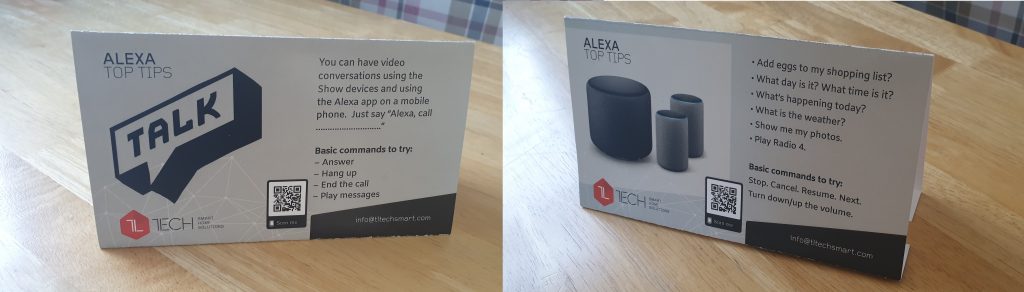
General Advice #
- Always start talking with the “wake” word – Alexa
- Then pause briefly
- Then ask your question or give your instruction
- The blue light means she is listening and processing
Basic Commands #
- To stop or pause: “Alexa, stop” or “Alexa, cancel”
- To re-start play: “Alexa, resume” or “Alexa, restart”
- To skip a track or song: “Alexa, next”
- To change volume: “Alexa, turn down/up the volume” or “Alexa, set the volume to 6.”
Things to Try #
- Alexa, what day is it?
- Alexa, what time is it?
- Alexa, what’s happening today?
- Alexa, what is the weather?
- Alexa, what’s in the news?
- Alexa, show me my photos.
Video Calling & Dropping In #
You can have video conversations using the Show devices and using the Alexa app on a mobile phone. Just say “Alexa, drop in on …………” or Alexa, call …………..”
- To answer an incoming call: “Alexa, answer”
- To hang up: “Alexa, hang up” or “Alexa, end the call”
- To play messages: “Alexa, play messages”
If you have multiple Echo devices in your home, and registered to the same Amazon account, you can make an announcement to all the devices. You can make an announcement by saying “Alexa, make an announcement”, she’ll then ask “What’s the announcement?” and then you say what you would like, this is recorded and replayed to the other devices.
Helping You Get Organised #
You can set-up your Alexa with calendar information using Google calendar (these can be set using voice command and then edited in the phone app).
It can be useful to word the calendar entries in a format that provides some additional information about the visitor or activity. “David is coming round today at 1pm — he is your optician and is going to check your eyesight.”
There are also to-do lists and shopping lists and you can set reminders, alarms and timers:
- “Alexa, set a reminder to take medication at 1pm”
- “Alexa, add eggs to my shopping list”
- “Alexa, show me my shopping list?”
- “Alexa, remind me to call Dad in 10 minutes”
- “Alexa, add cut the grass to my to-do list”
- “Alexa, what’s on my to-do list?”
Music and Books #
Alexa can play the radio, music and read books, linking to services such as Amazon Prime, Spotify, Audible and Kindle. You can say “Alexa, play my Classical Music playlist on Spotify” or “Play songs by Mozart” or “Alexa, play Radio 4”
When a song is playing, that you like you can add it to a playlist. Just say “Alexa, add this song to my playlist,” or “Alexa, add this to my Classical Music playlist.”
Just for Fun #
- Alexa, tell me a joke.
- Alexa, teach me Spanish.
- Alexa, open Question of the Day.
Smart Home #
If you have additional smart devices, such as plug, heating, security and lights you can also control things with your voice:
- “Alexa, discover my devices”
- “Alexa, turn on the lamp”
- “Alexa, turn off the heating”
- “Alexa, what’s the livingroom temperature?”
We hope that you’ve found this guide useful, if you would like to be kept updated periodically when new content is available you can subscribe here.




Comments (2)
How can you turn off the background screen feature which provides weather forecasts, new and recipes? I just want the photos to show.
David,
Swipe down from the top of the screen and tap on settings (the cog icon at the right of the screen).
Scroll down and tap on “Home content” then you can toggle On or Off the content items in the list using the toggle switches to the right of each item.
If you need further help we would be happy to take a quick call or create a quick video guide for you.
We hope you have a good Holidays and are staying safe.
Thomas